We are not going to cover the configuration of the deconsolidation process in SAP EWM. You may check this Blog for configuration.
Please make sure you set up a few products in the warehouse with different putaway strategies or different fixed bins. We have maintained 3 Products with different fixed bins so that each product will require a different WT during the Putaway process and we have maintained the Fixed Bin Putaway Strategy, Please check this blog in case you need to set up the putaway strategy as well.
Step 1: Create a PO with all the Materials in SAP and Provide the confirmation control for Inbound creation.
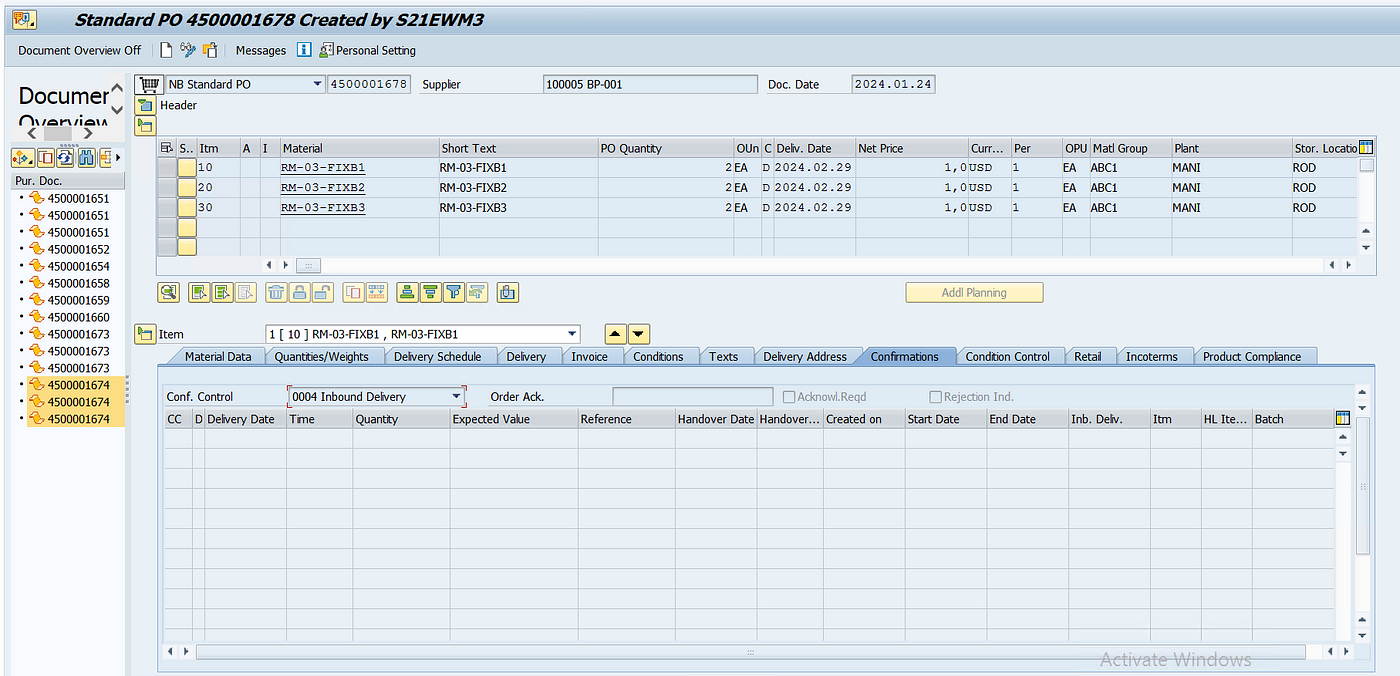
Create an inbound and Pack all the materials in a single HU so that we have the HU already created when Inbound in created in the EWM system.

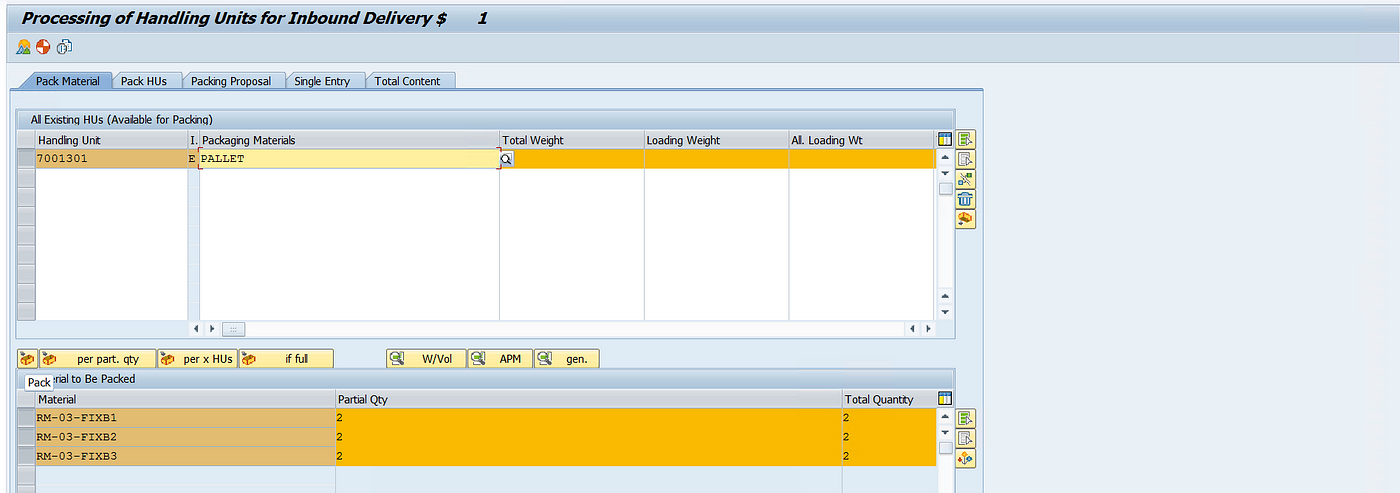
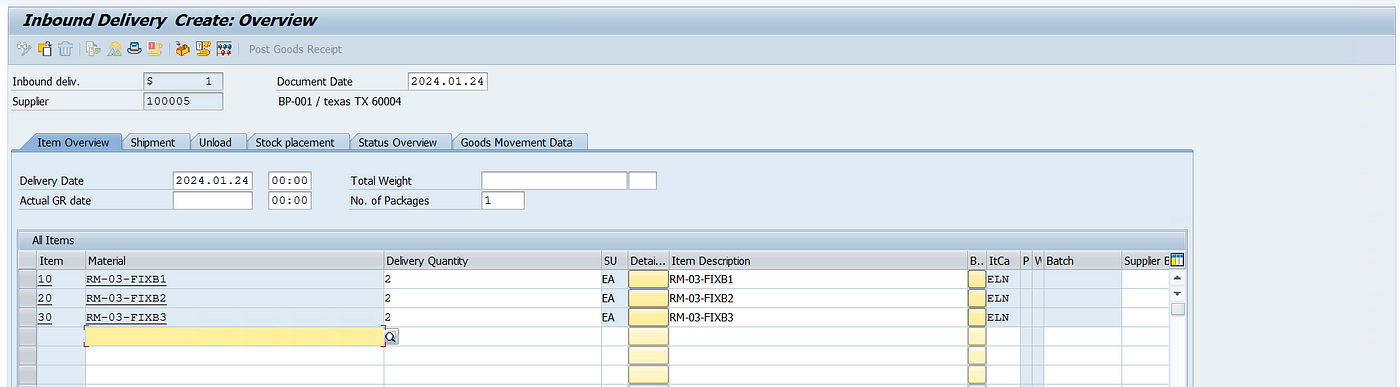

Step 2: let’s check the delivery in the EWM Monitor and create a Putaway task.
IBD and HU are available in the EWM system

We can see the WPT is picked correctly as 1012
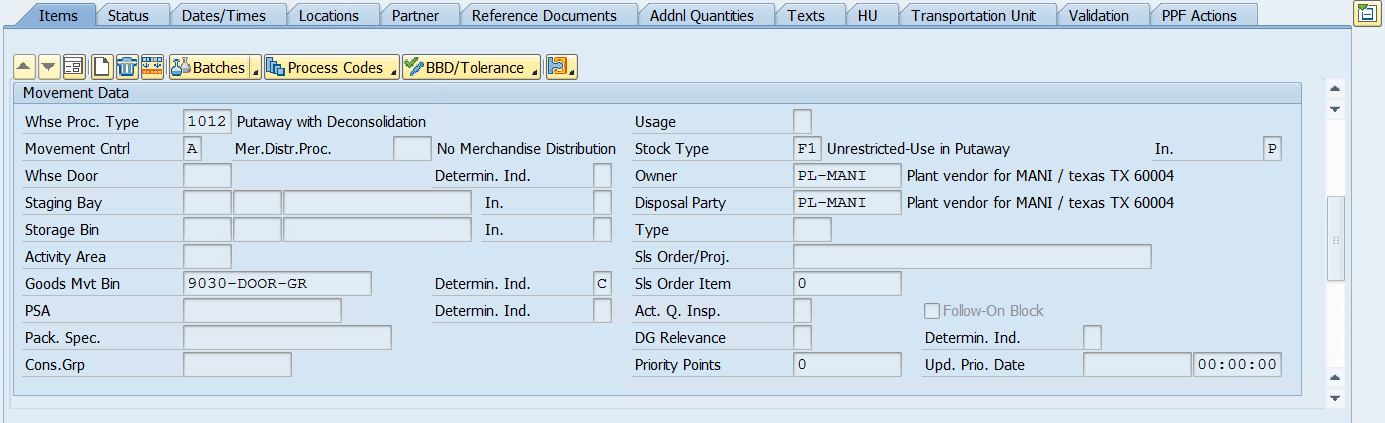
Click on the below option to start the Putaway process and click on the Create+Save button.
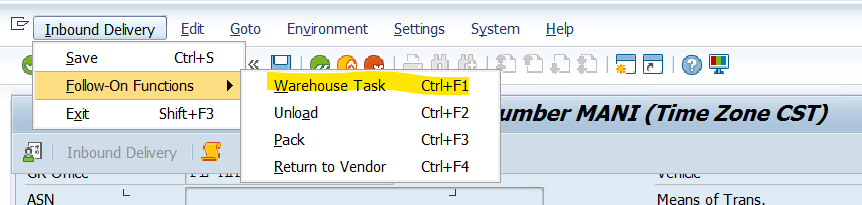

Now we can see in the monitor 4 WTs are created with different WPTs and statuses. We will first confirm the IB01- Unloading WT with WPT 3065 which was the first step in our POSC.
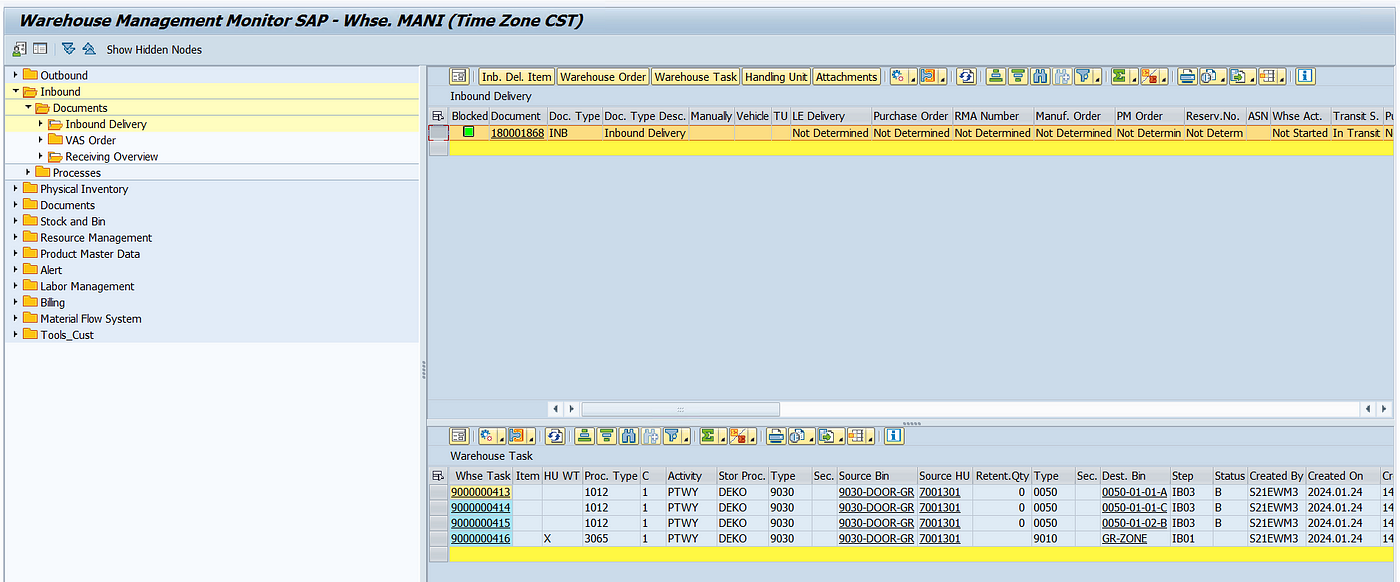

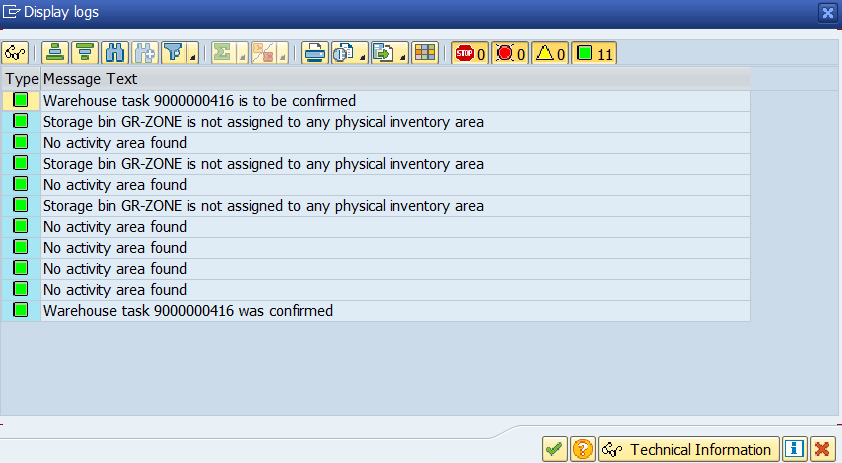
Once unloading is done, the status for GR and Unloading will change to Completed, and WT related to deconsolidation will become OPEN with WPT 3060 as you can see in the screenshot this WT will move the stock from 9010 GR-ZONE to our work center DEKO-MANI (BIN) which is meant for deconsolidation.
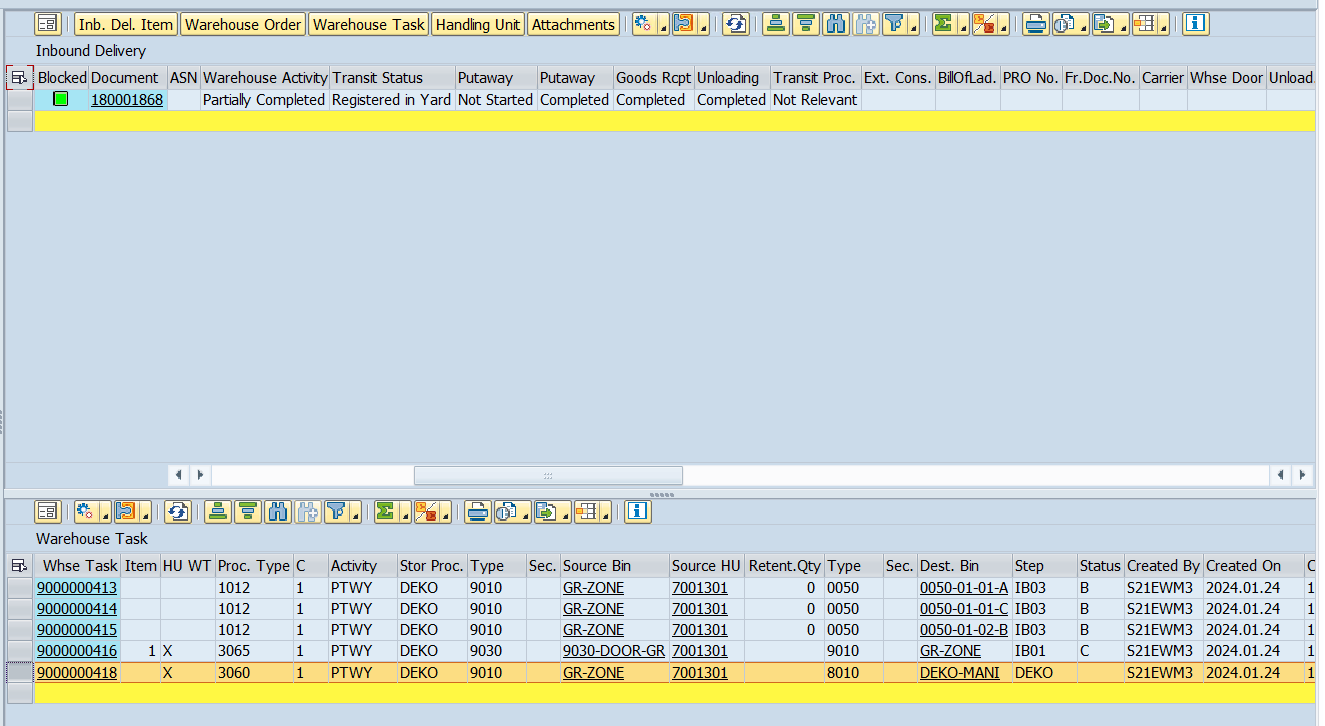
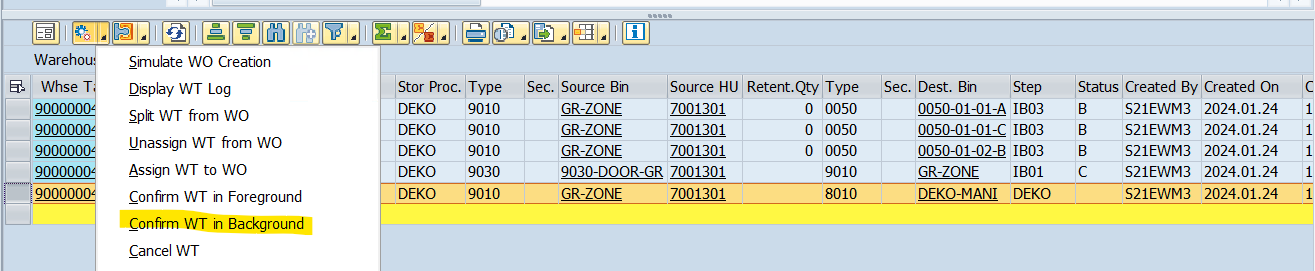
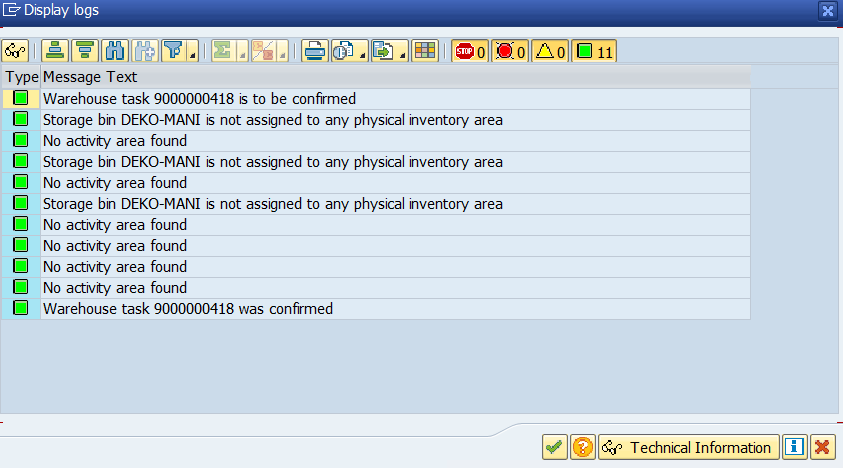
Once this is done, the remaining 3 WTs will be left with status B- Waiting.

Step 3: Now once we have moved our stock to the work center, we need to use the Tcode /SCWM/DCONS to perform the deconsolidation in EWM.

Provide the Source HU number as well as the Packaging Material in which we want to pack the first Product.
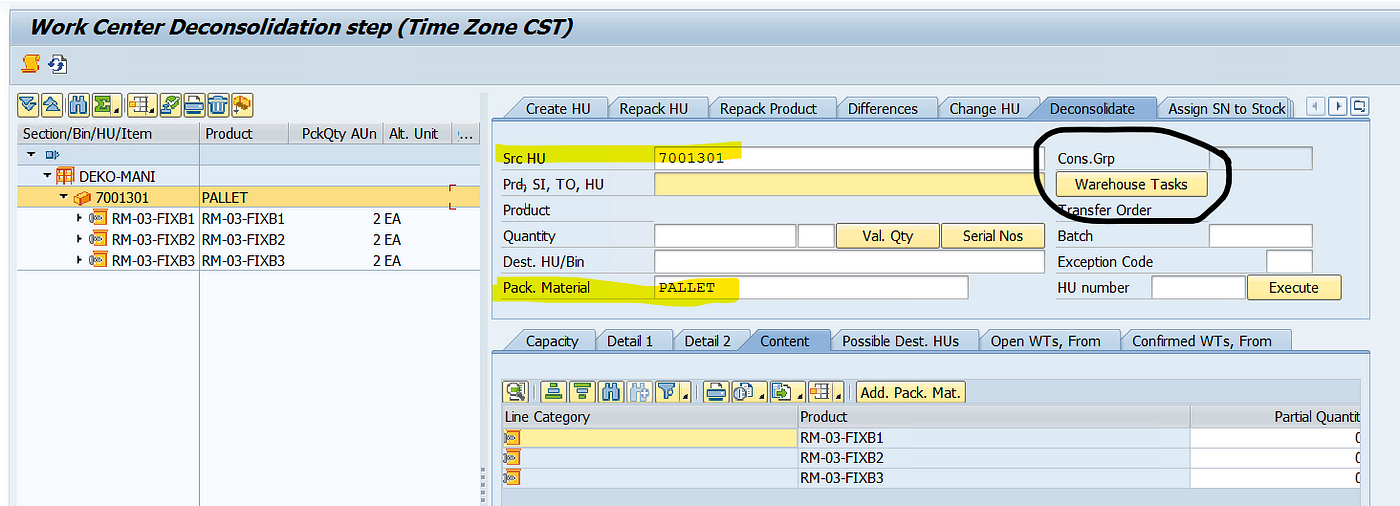
Now click on the warehouse Tasks button to see the 3 WTs for each product which were created as part of the POSC IB03 step. Select the first WT and click on check icon in the bottom of the dialog box.
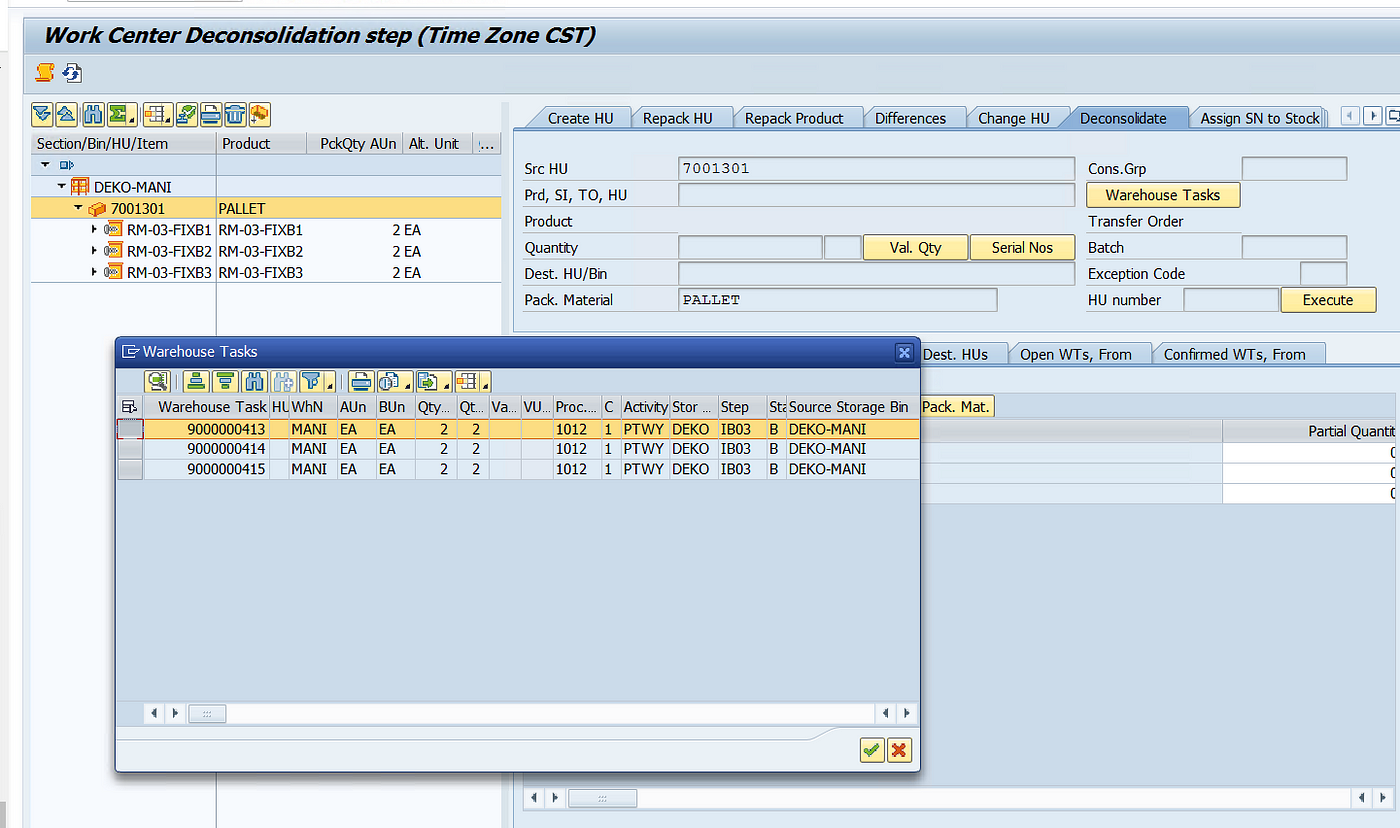
Once this is done, click on the execute button and the system will generate a New HU automatically.
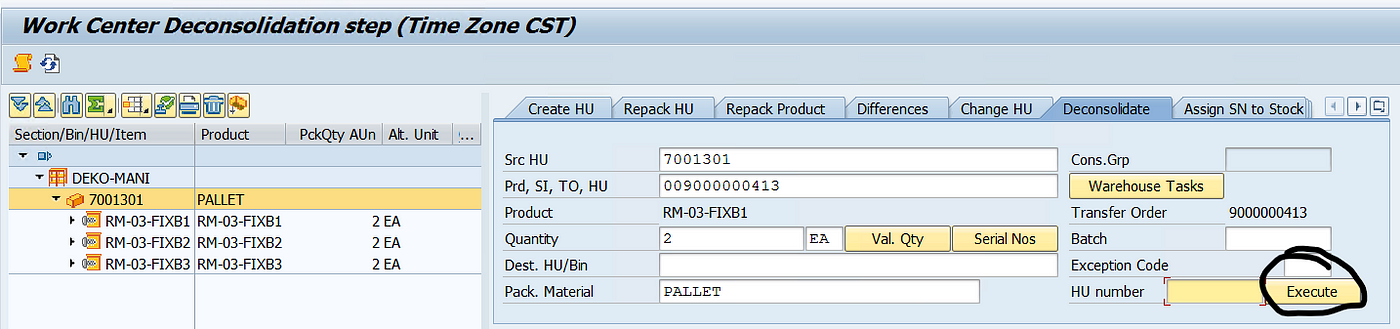
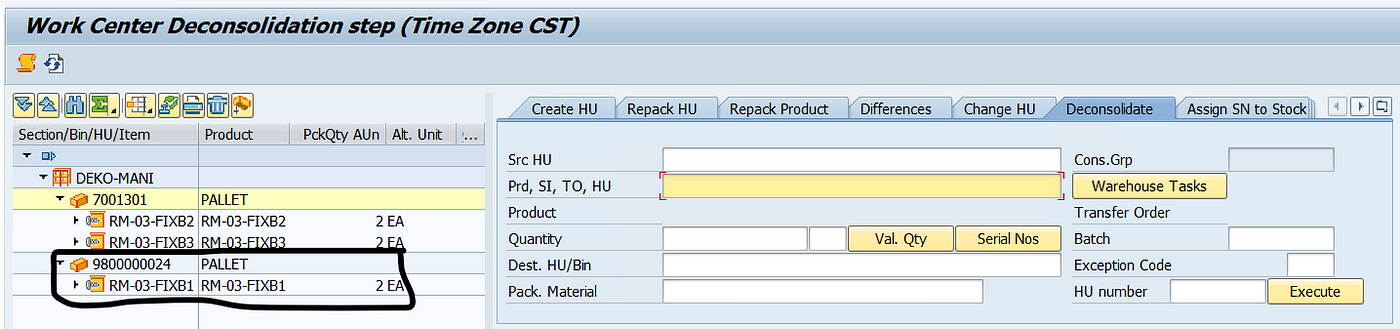
Now repeat the same thing with other products and create Destination HUs. Once it is done, select the first Destination HU and click on the icon- Complete Process Step for HU to complete the deconsolidation process.
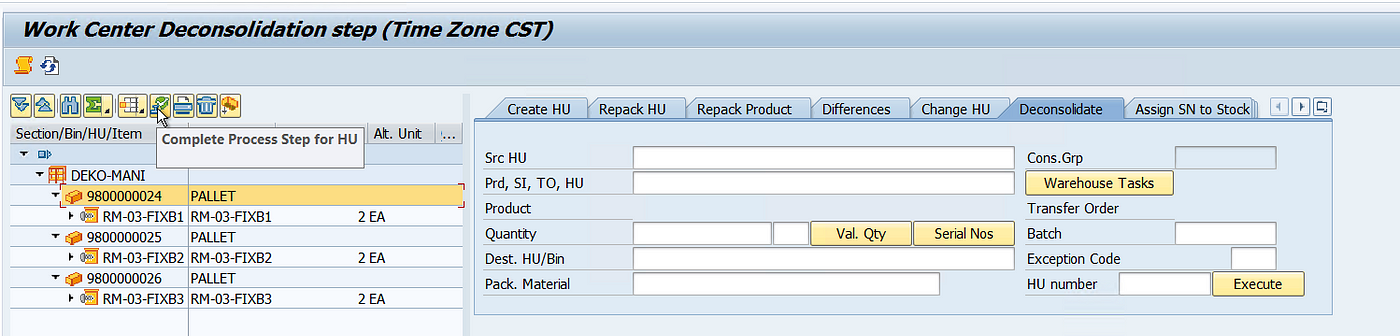
Once this is done, check the WTs in the Monitor, and WT related to re-packing will be in a confirmed state and the same WTs to putaway the stock in the final bin as per putaway strategy will be in Pending Status, waiting to be confirmed.
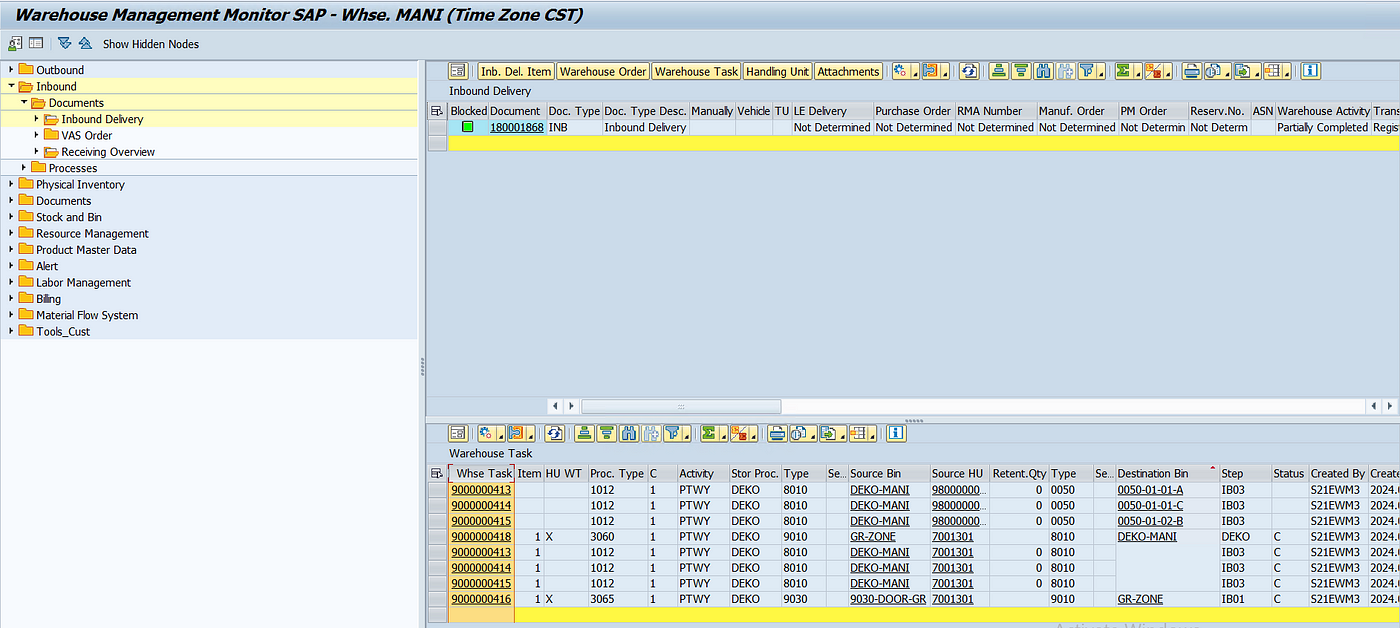
We will not confirm the remaining WTs which are meant for Final Putaway and complete the Putaway process with POSC.
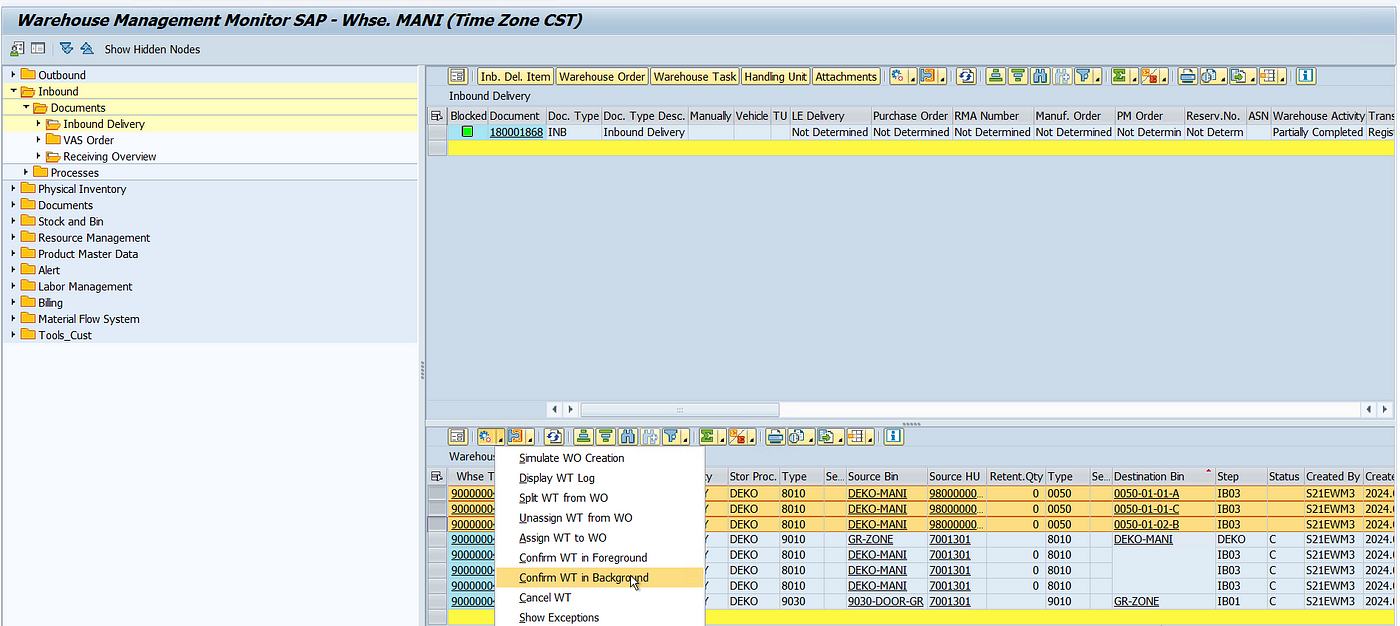
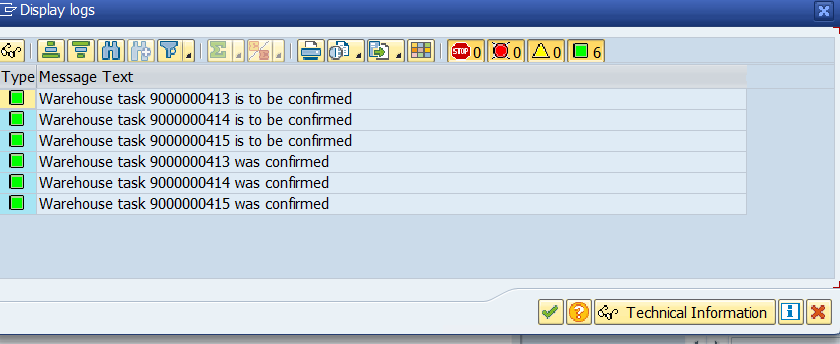
Now if we check the IBD status, Putaway status will be Completed along with Whse Activities.

