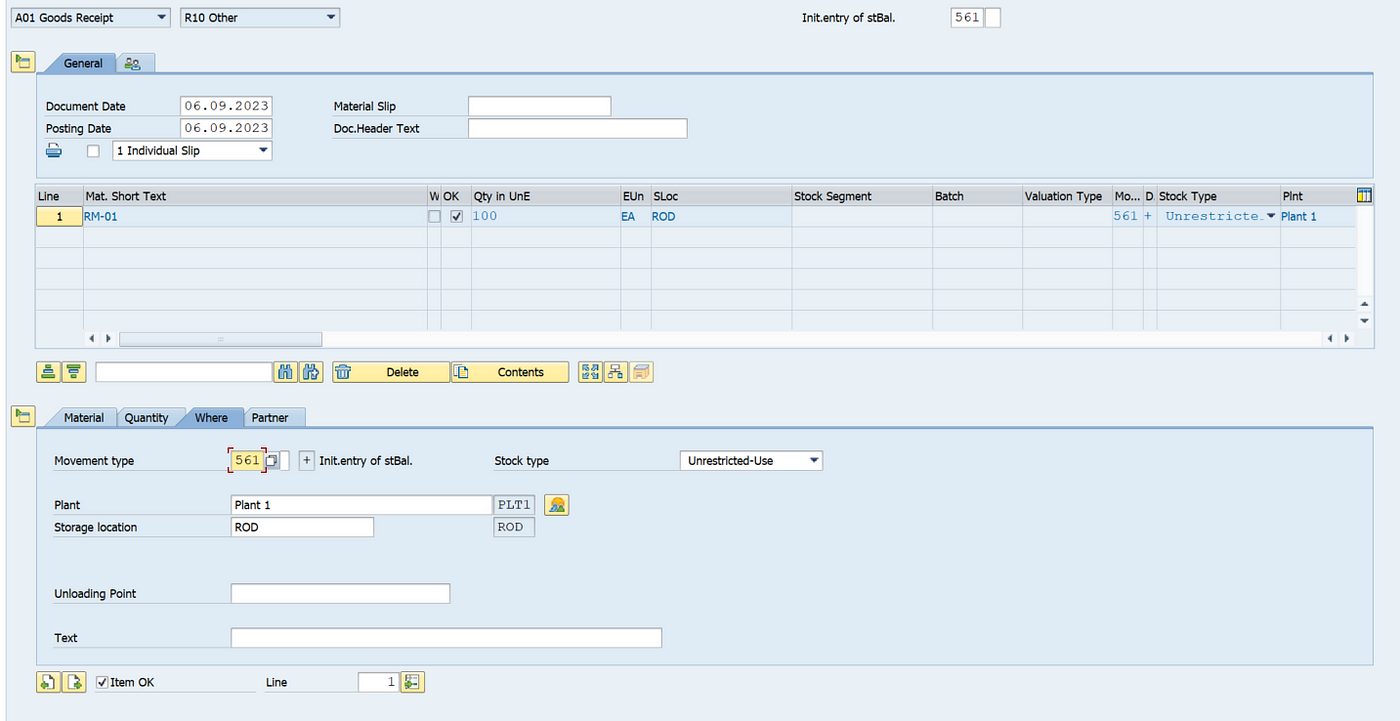We are going to post INB and perform EWM WH functions along with GR.
We need to create INB in S4 so that INB can be created in the EWM and GR can be performed


Open the delivery using VL33n tcode\
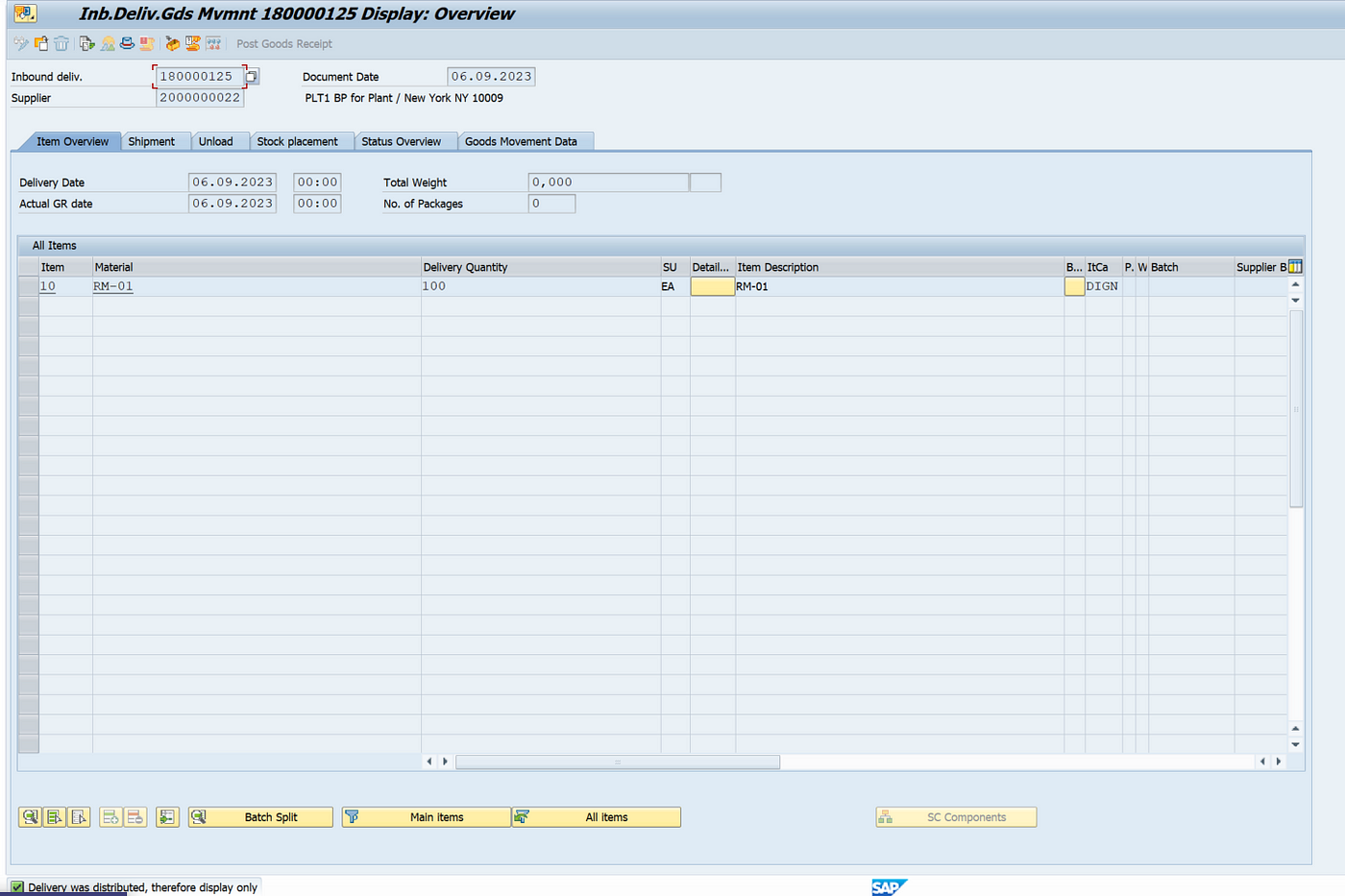
Use transaction /n/scwm/prdi to display the INB in EWM
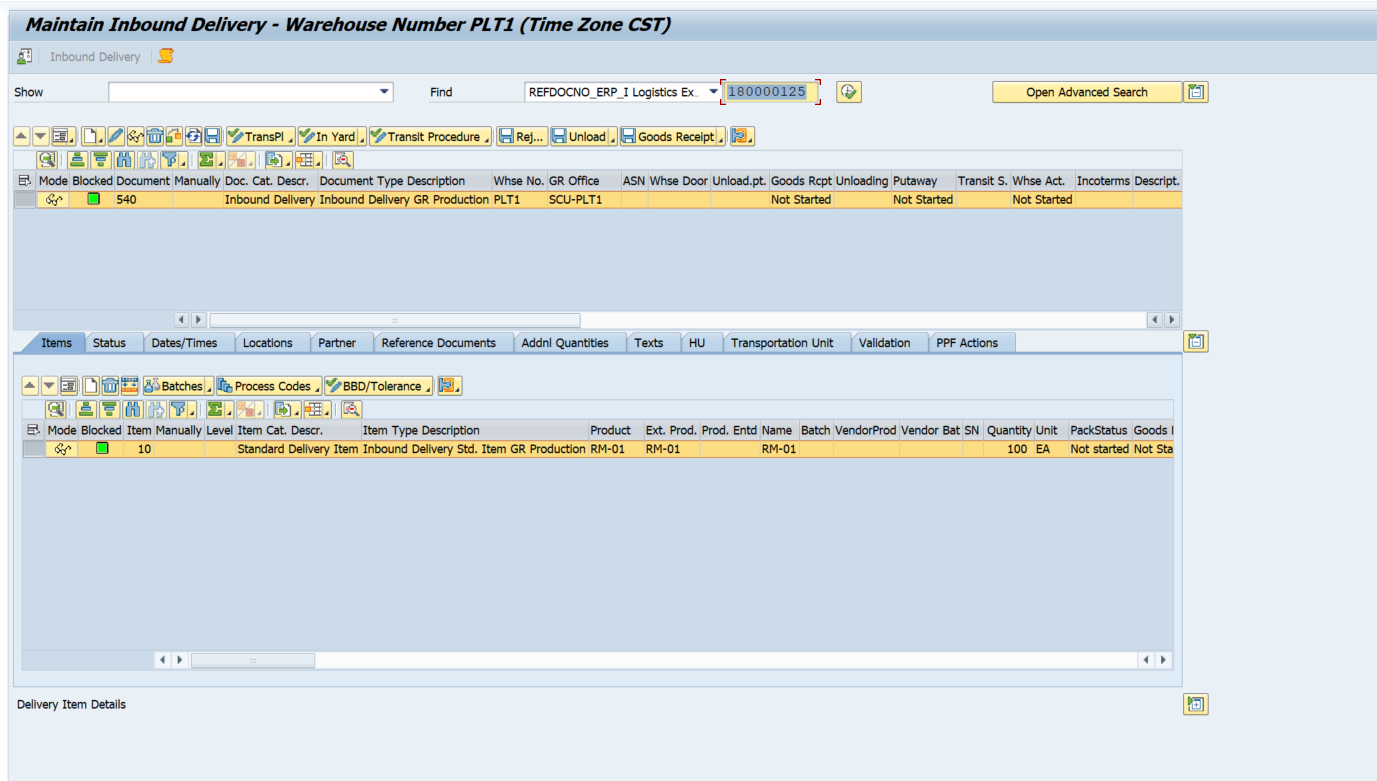
Click on Goods Receipt

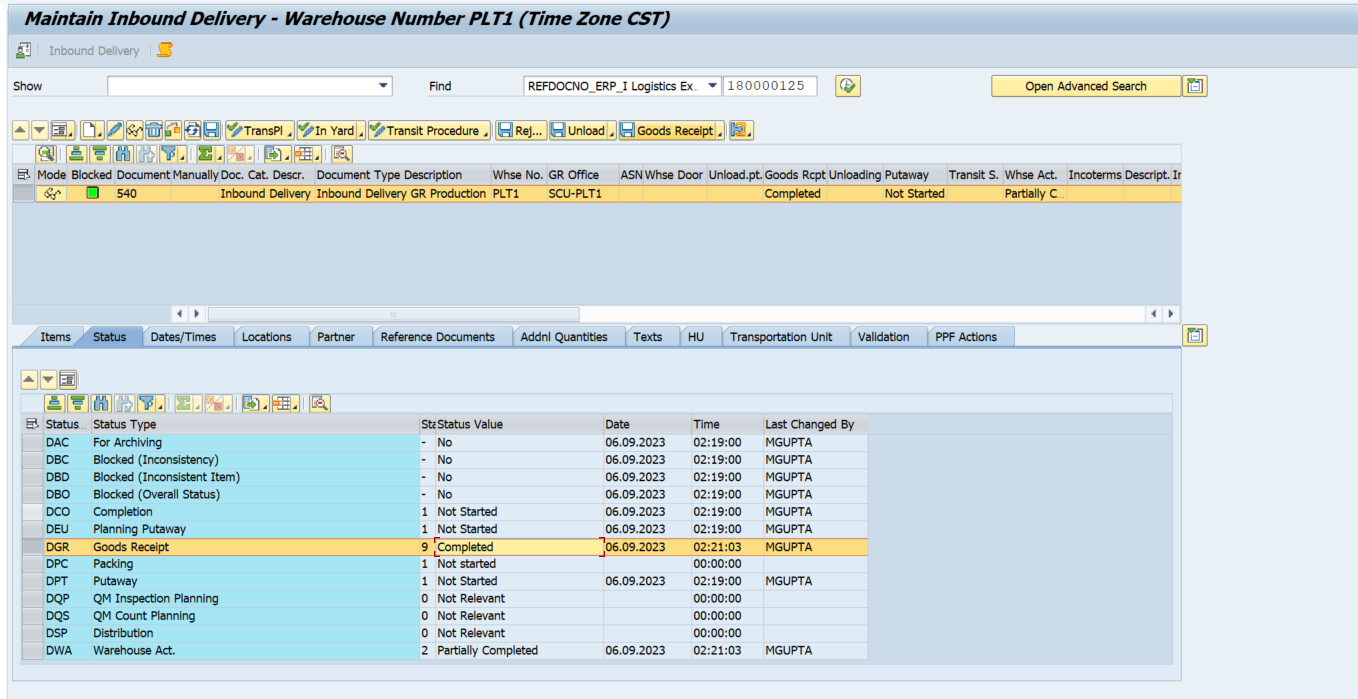
GR is completed in the EWM, Now we will check the stock in S4
First check INB using VL33n — Document flow
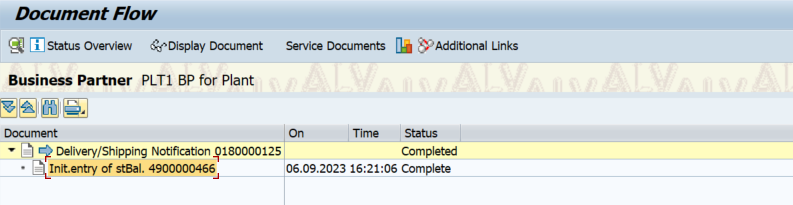
Check MB52

Check MMBE
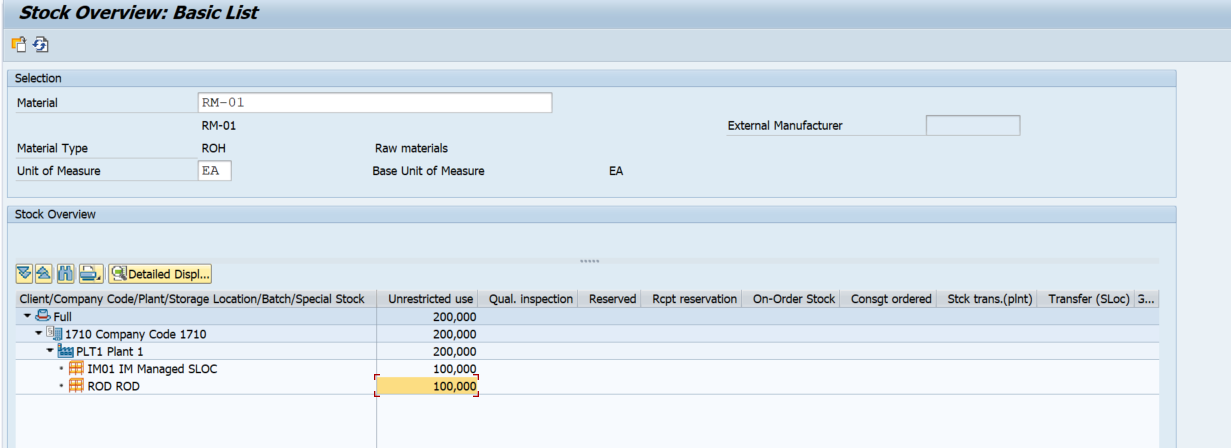
Now check EWM stock using WH Monitor
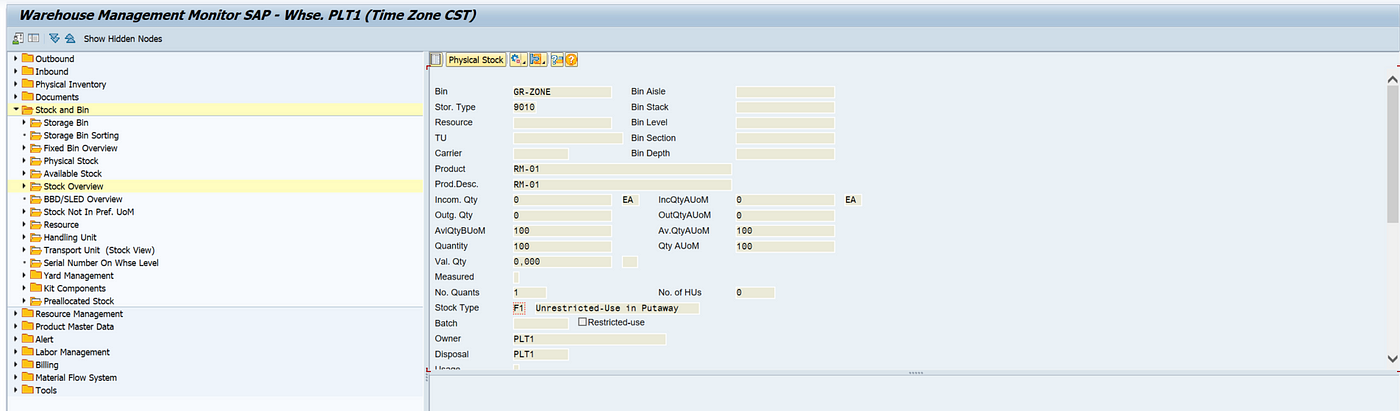
Stock is available in the GR-Zone and the stock type is F1 — Unrestricted use in putaway
Now we will perform WH activities — Putaway
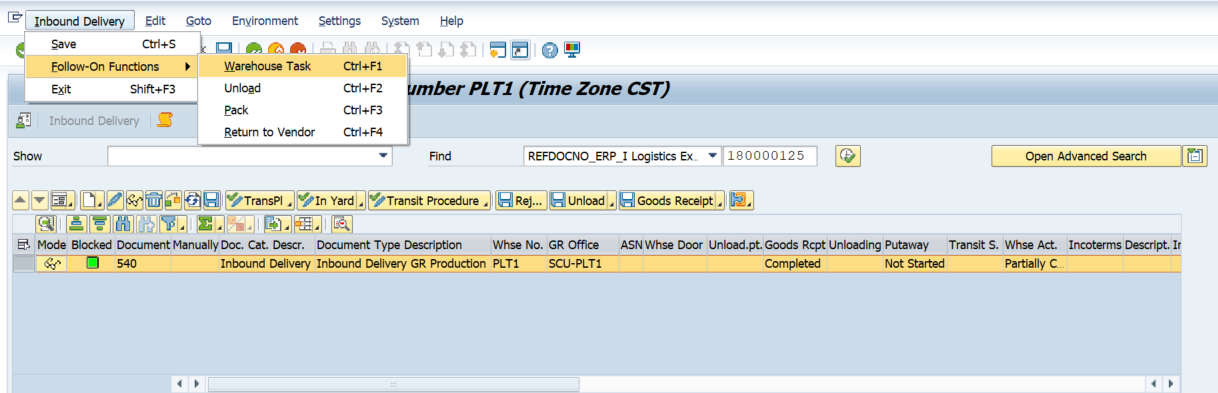
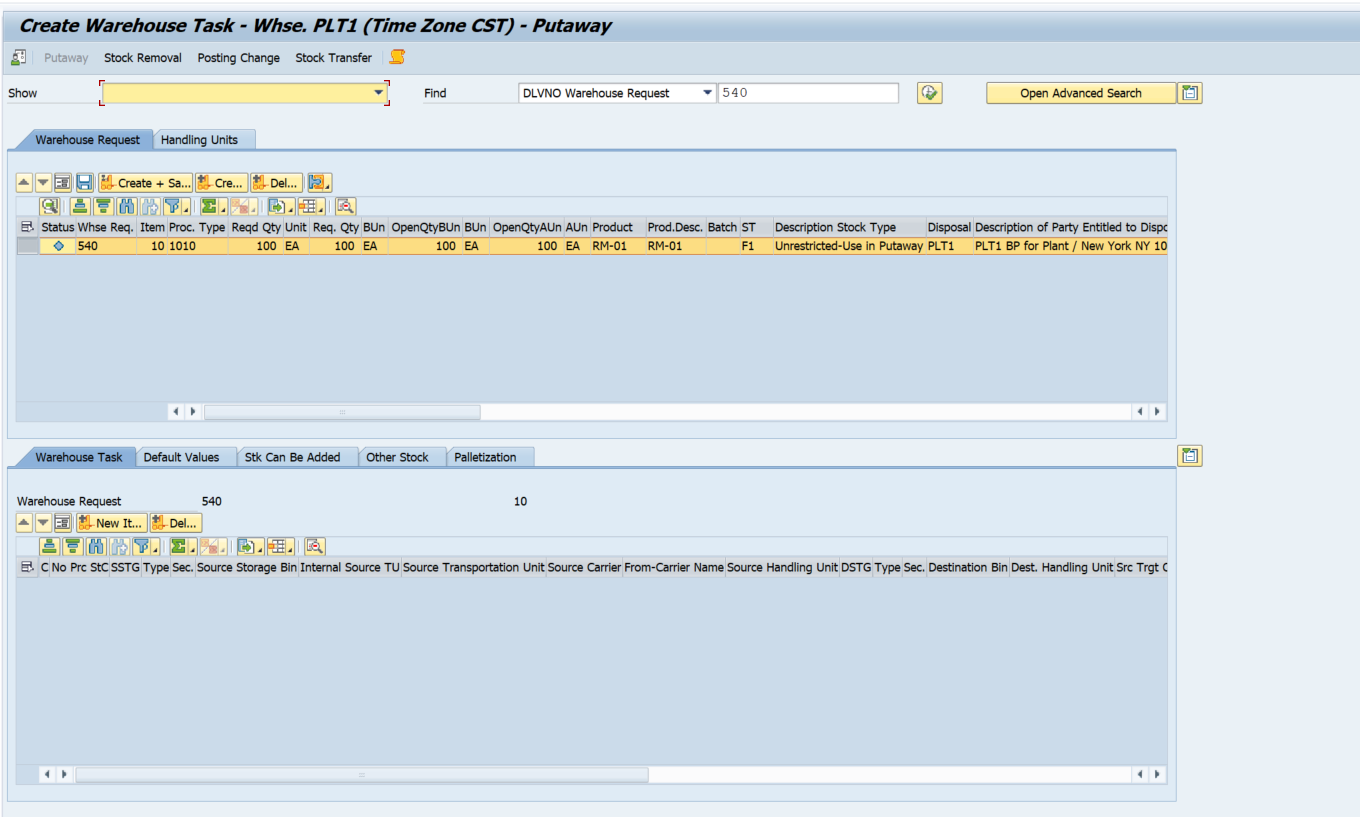
Click on Create
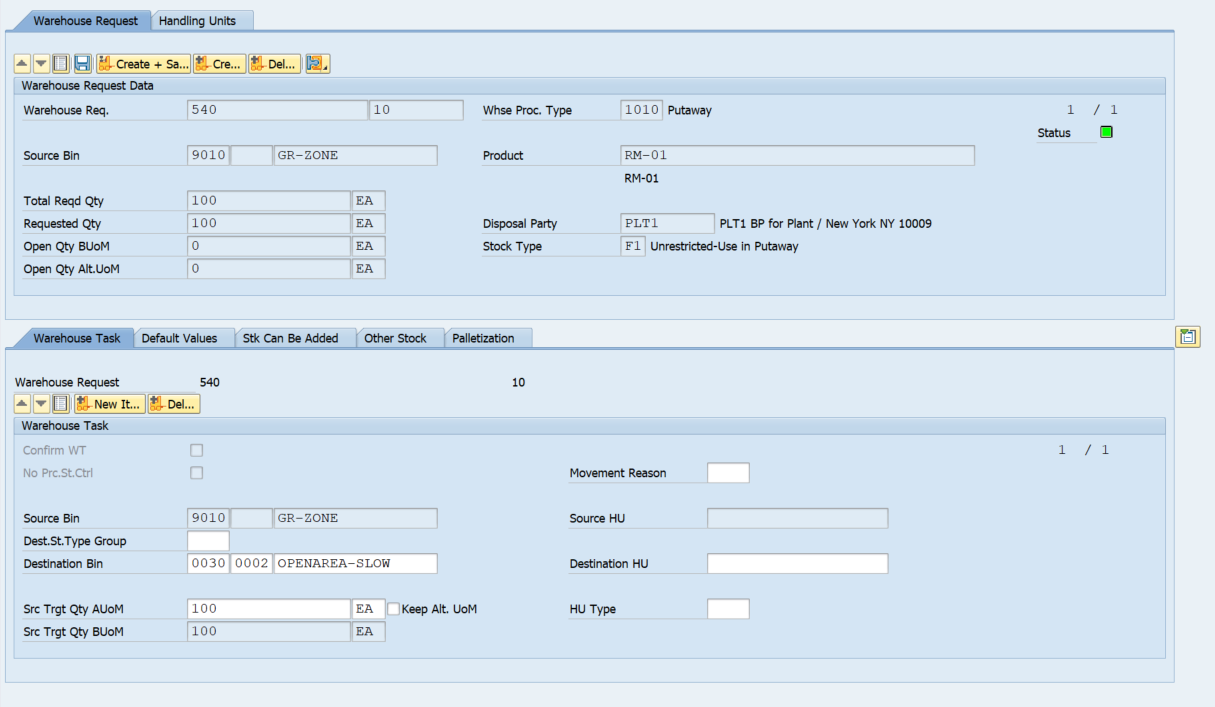
Click on Save
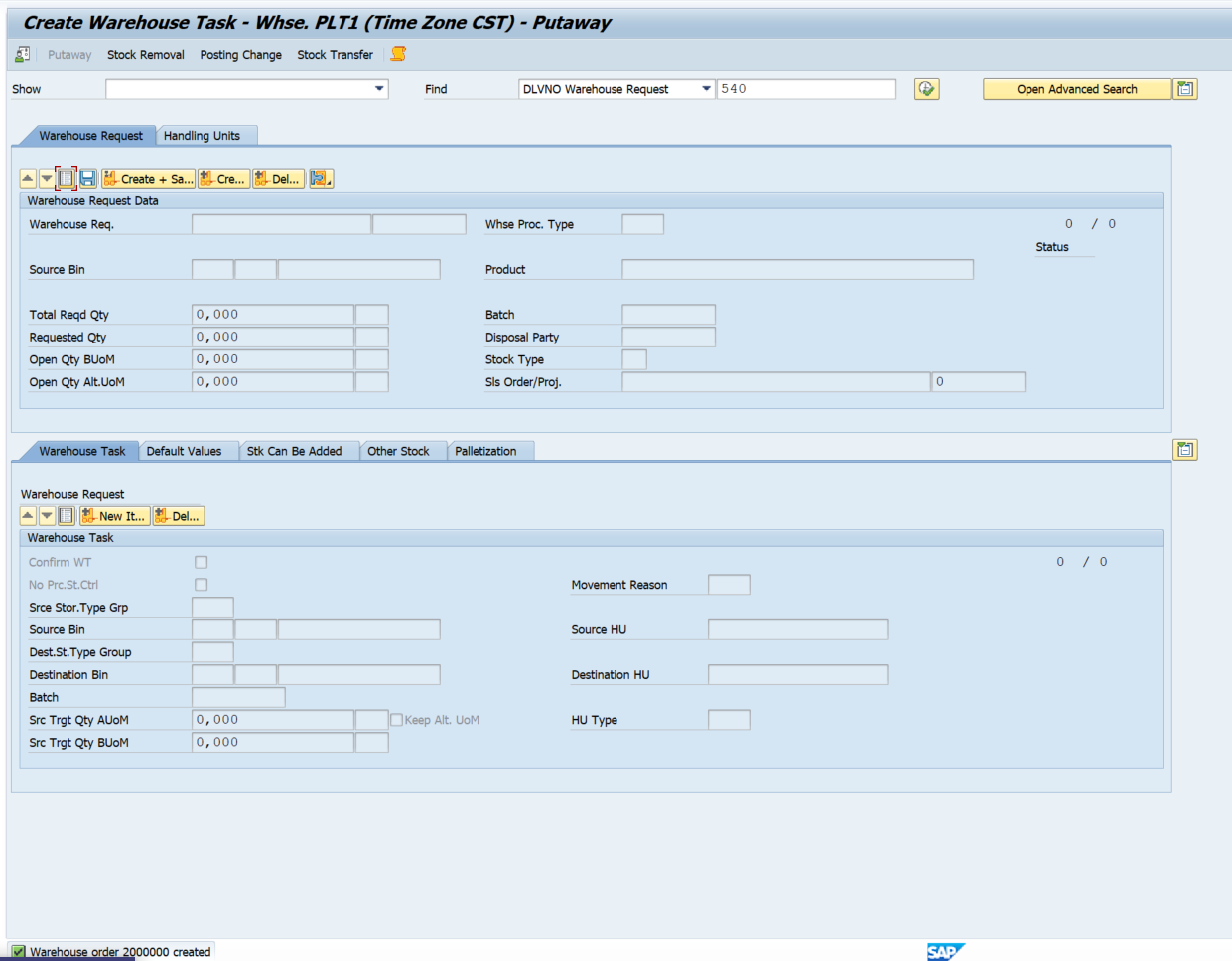
Now once WO is created, we will check the EWM and S4 stock status
Qty is still 0 in the 0030 storage type and 100 EA in 9010
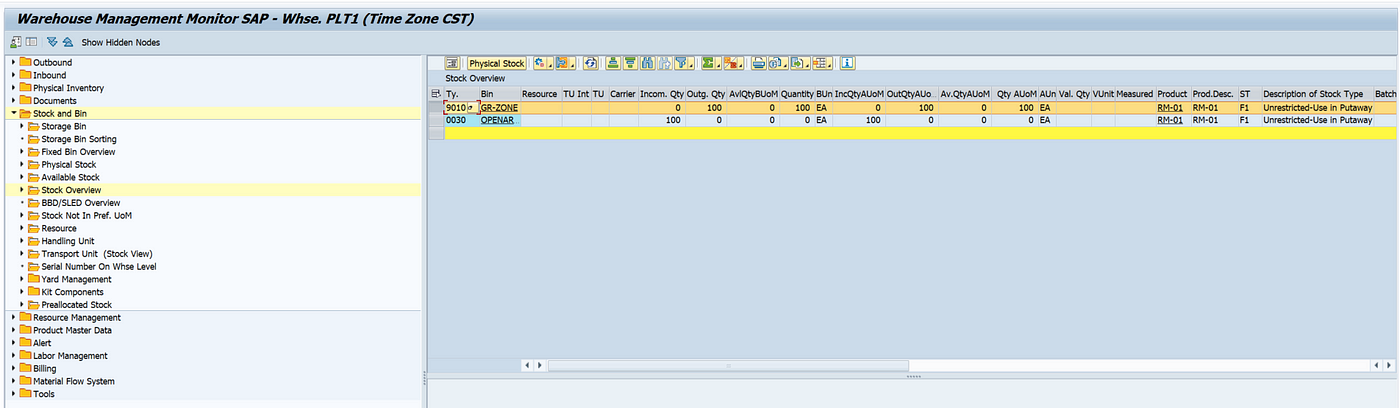
Outgoing qty in GR-Zone and Incoming qty in OpenArea Bin gets updated
Qty is S4 is still available in ROD, no changes can be seen.
Now we will confirm the WT/WO
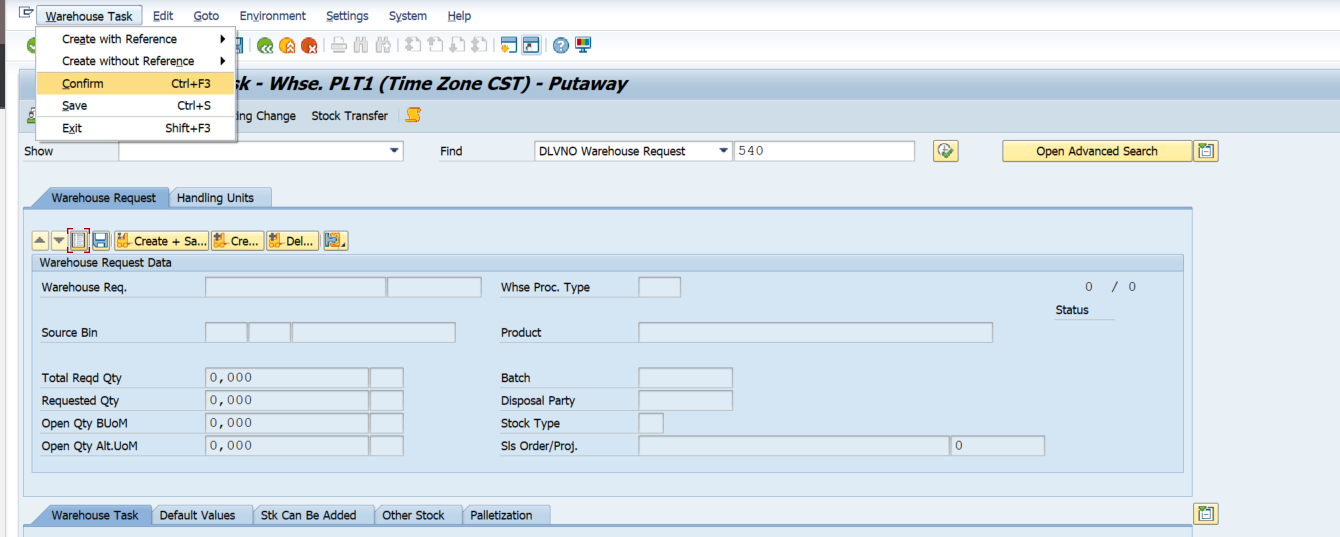
Click on Confirm+Save
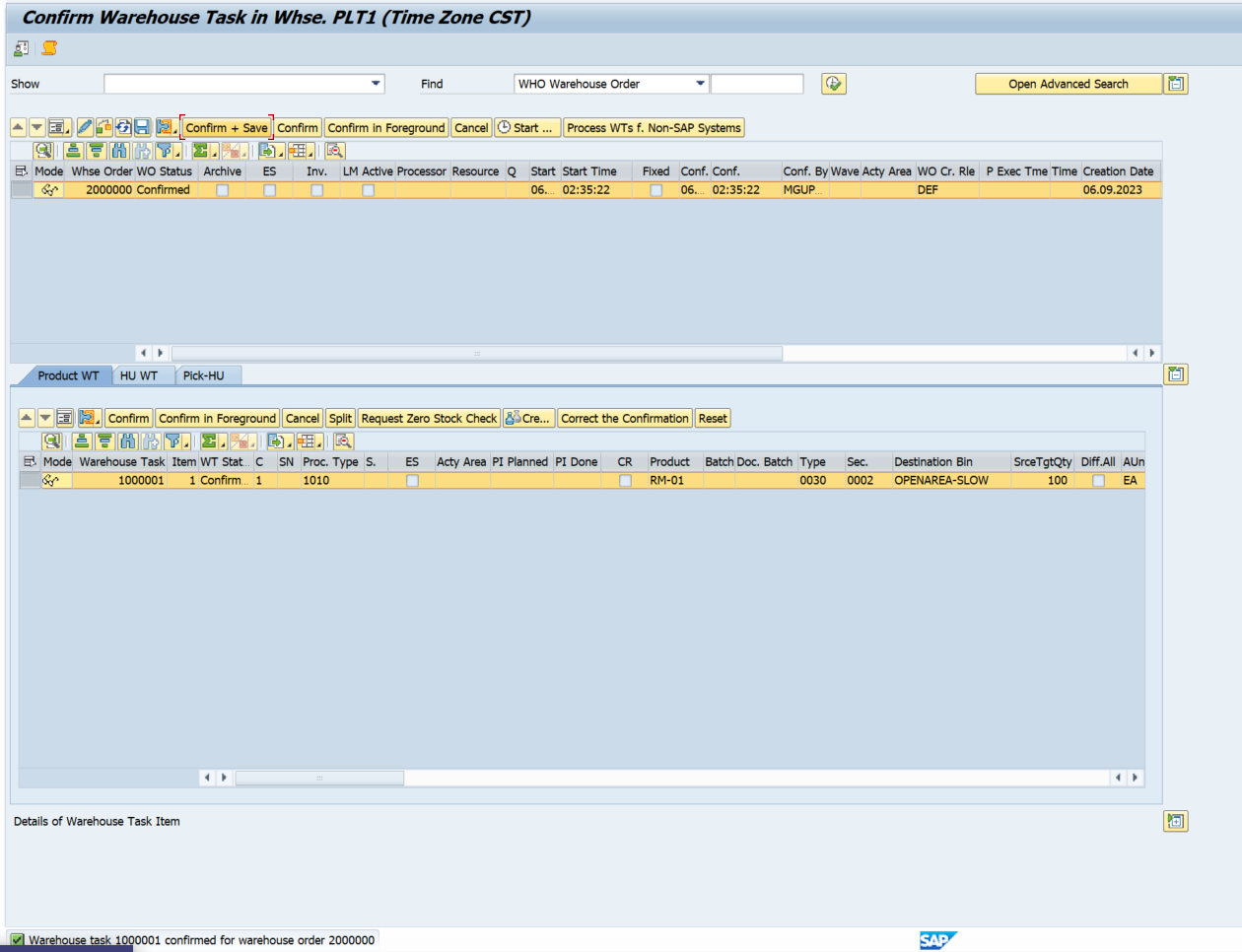
Check the Inbound delivery status in PRDI and check DCO Status
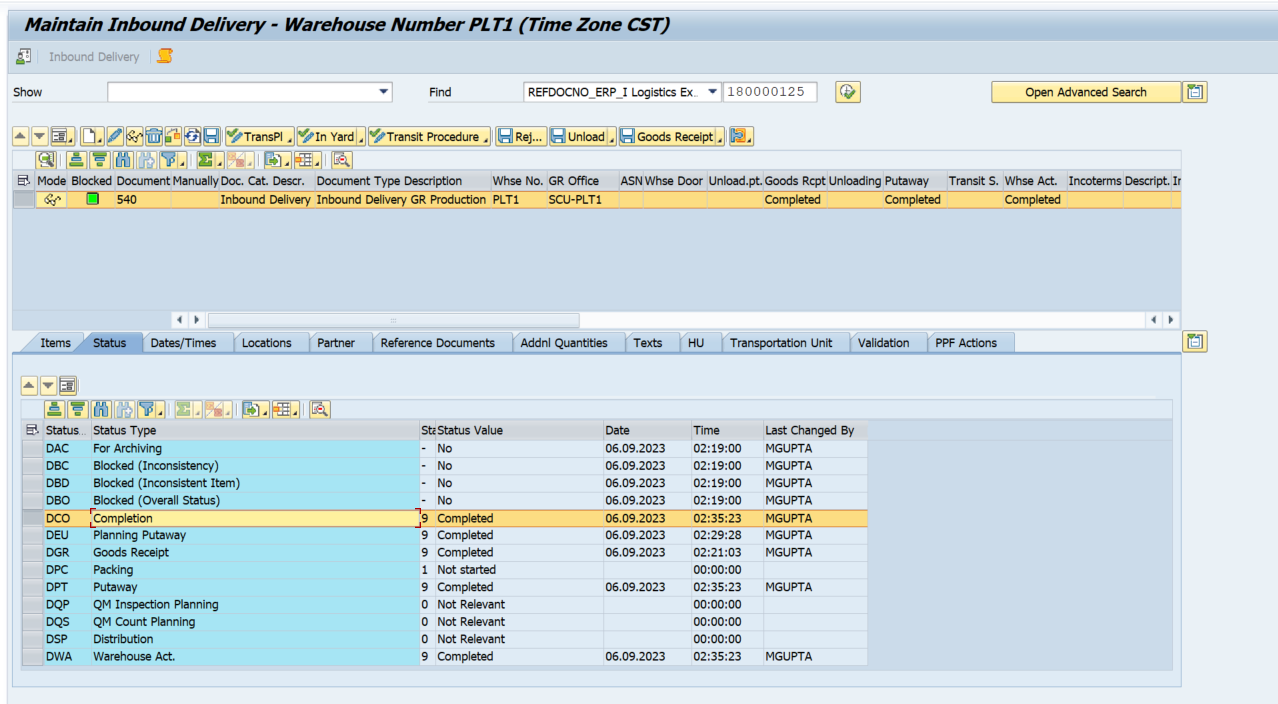
Now let us check the stock status in the EWM as well as S4.
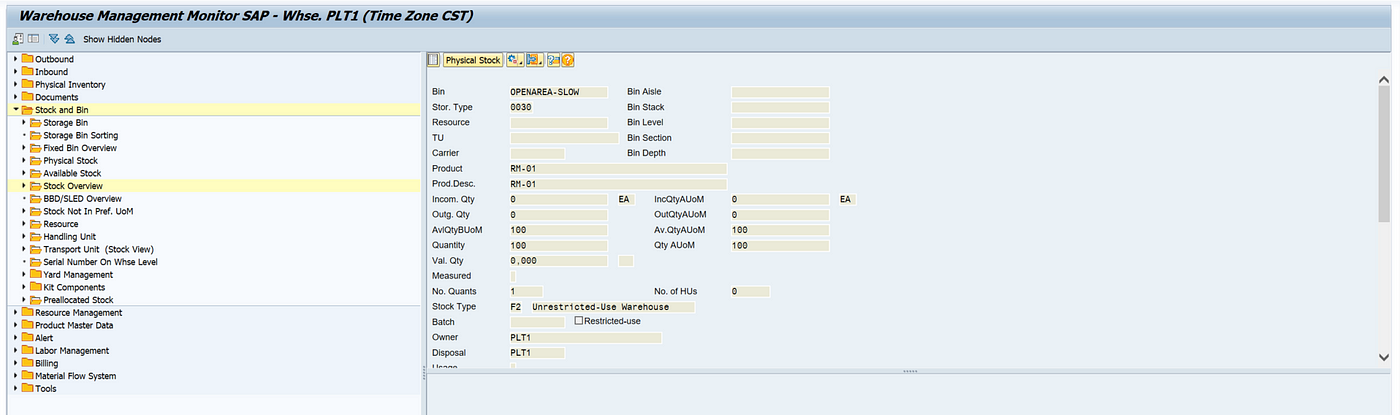
Stock is Available in the Storage type 0030 and OpenArea Bin, the stock type is now changed to the F2 — Unrestricted-Use Warehouse
Stock has now moved to the AFS Sloc in S4 at IM level
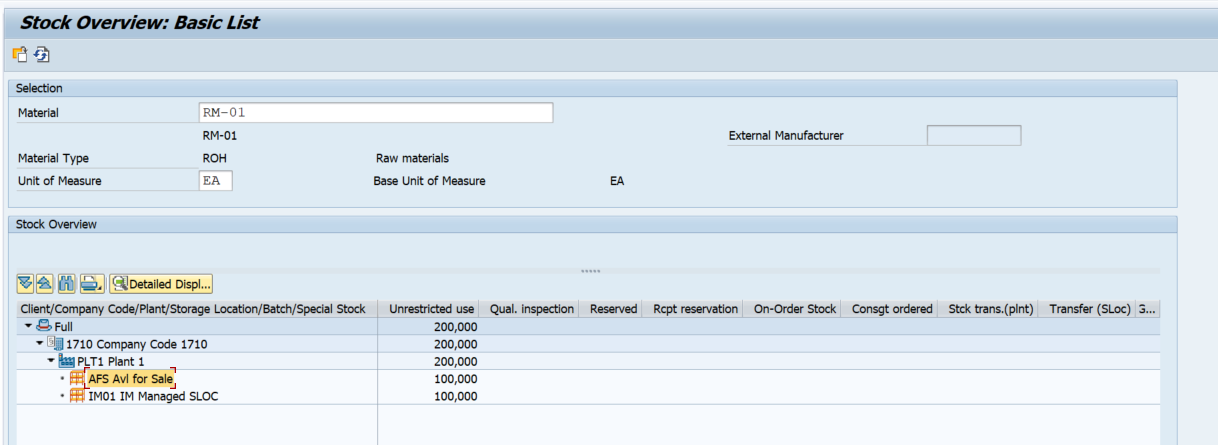
Now we will check the MB52
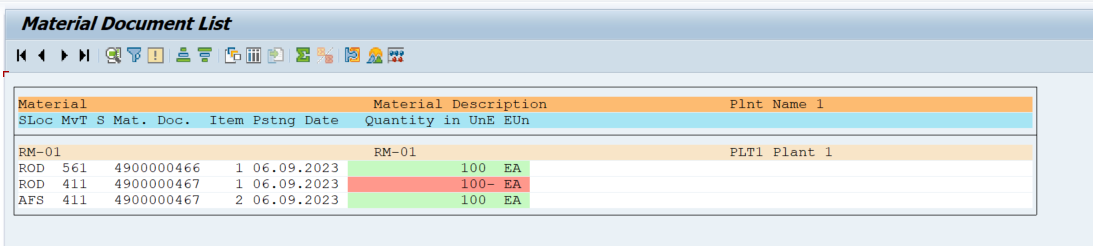
Material doc with 411 mvmt type gets posted automatically
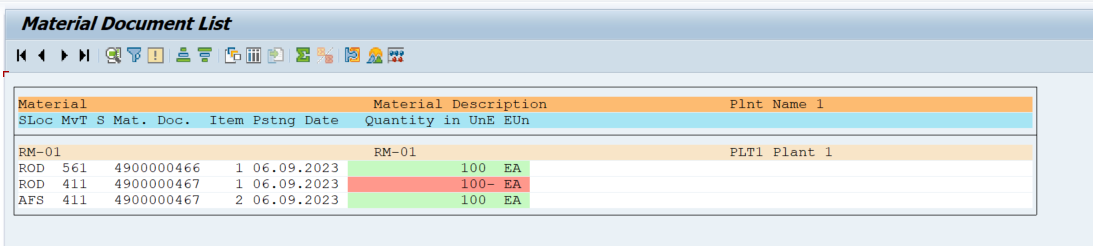
MvmtType 411 Transfer posting storage location (one-step)